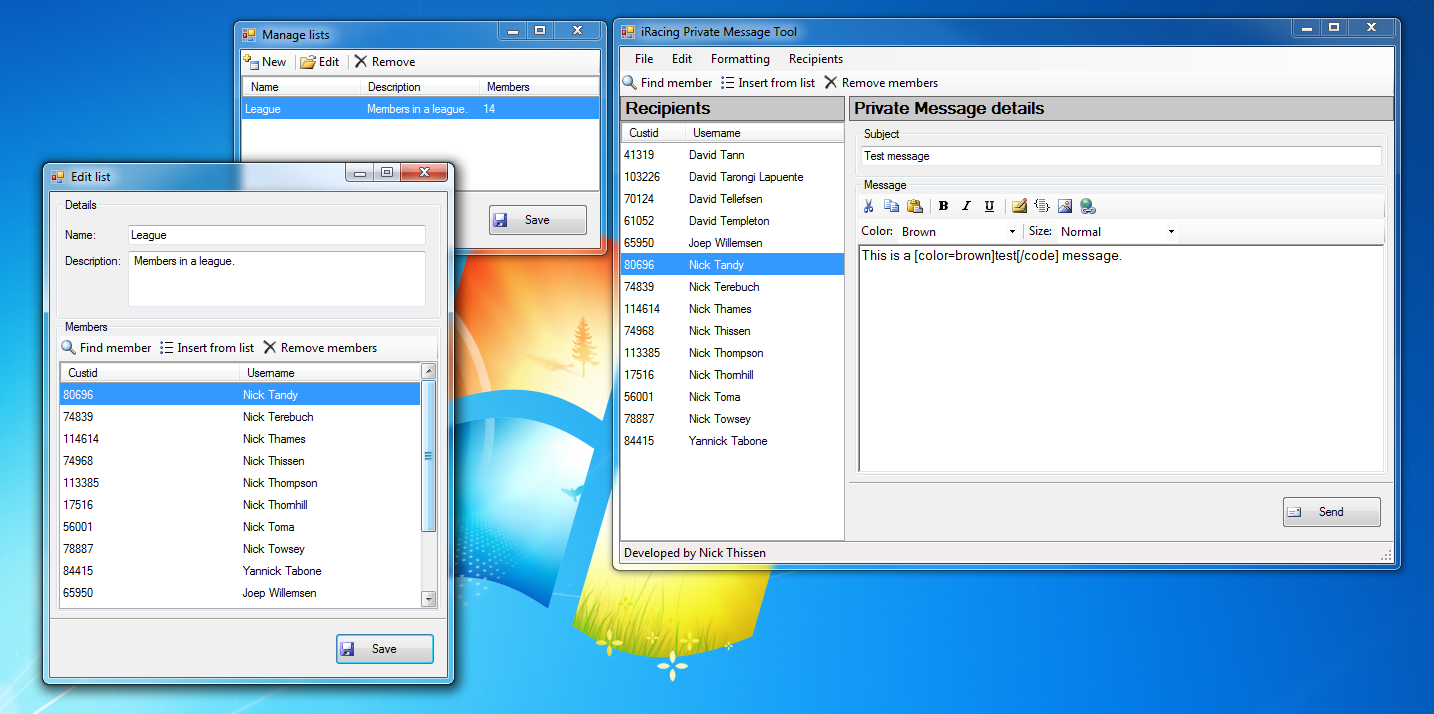Here’s a tool I developed that allows you to send Private Messages (PMs) to multiple members at the same time.
Download here (current version: 1.5)
http://www.nickthissen.nl/Files/iRacingPmTool_v15.zip
[ads1]
The idea is very simple: build a list of recipients, type a subject and message, and hit Send!
New features:
– Blacklist feature which allows you to blacklist members who don’t want to receive your messages. See: http://members.iracing.com/jforum/posts/list/75/2542941.page#7496774
– Better succeeded / failed detection of sent messages. The progress window during sending now shows a list of Delivered messages in green, and a list of Failed messages in red. Messages can fail when the recipient’s inbox is full, or when any other unknown error occured.
– All plugins updated – you MUST use updated plugins. Now includes the Backup Tool plugin.
– Find by league plugin now displays a dropdown of the leagues you are a member of, instead of having to type in the ID manually.
– Find by league plugin now only allows you to send PMs to leagues that you are a member of, to prevent spamming other leagues.
– Ability to Save/Load PMs
– Fixed some bugs
[divider]
Finding members
Searching online
Via the ‘Find member’ option, you can search online for members. You can search by their name, or their customer ID. When you hit the Search button, the search query is sent to the iRacing website to get matching members (this might take a little while, be patient, make your query as detailed as possible to speed it up… looking for members named ‘A’ will take a long time because there’s a lot of them).
Searching locally
To make things quicker and easier, every member you ever found via this feature is stored locally. This means that as soon as you start typing in the name query box, local matches are displayed immediately. If the member you’re looking for is not in the local matches yet, use the Search button to search for him online (and the next time he will appear in the local results too).
Quick search
In the main window (above the recipients list) as well as in the ‘Edit list’ window, you can now quickly search for members. Type their name in the Search box, and any local matches will appear in a dropdown right away. Press Enter to insert the first match immediately. If the member you are looking for is not in the local list yet (meaning: you never looked for him before), pressing Enter will then open the Find member window which will automatically start searching online. Try it, you’ll like it
Search by session
Via the ‘Find from sessions’ option (in the Recipients menu), you can find members that participated in sessions. The search box at the top is divided in two tabs:
– Search official results. In this tab you can select a season, week and session type, and every member that participated in any of your sessions matching these filters will be found.
– Search specific session. In this tab you can copy/paste the URL of a session result (or its subsession ID). Searching will then find all the members that participated in that specific session.
You can further refine your search via the username / custid filter below.
Search by League
Via the ‘Find from league’ option, you can select your league, and it will find all the drivers in your league. You can filter that list or simply select them all. You can only select leagues that you are a member of.
Search by participation
Via the ‘Find series participants’ option, you can input a CSV file downloaded from the Series Stats page (the Season Standings results for a particular series), and find all members that appear in the result sheet. You can then filter by minimum weeks counted. This allows you to send PMs to all members who participated at least 4 weeks in a particular series, for example.
[divider]
Member lists
To make it even easier, you can also create Lists of members. A List is just a list of members that you can give a name and description. You can insert members from a list easily in one go via the ‘Insert from list’ feature. For example you could create a list for your league and add all members to the recipients list immediately each time you need to send a PM.
You can manage your lists via the ‘Recipients – Manage lists’ option in the toolbar.
Writing your PM
To write your PM, the same tools as on the forum are available from the toolbars, this should all be straightforward. Unfortunately there is no Preview function at this time, but I’m working on implementing that.
Sending
When you send your PMs, a progressbar will be displayed to show the progress. Sending to lots of members might take a while. You can cancel the progress, but note that PMs that have already been sent cannot be canceled anymore obviously (it will only cancel the PMs that were still in the queue).
Logging in
Please login with your email address and password, as you would on the iRacing forum or members site.
Your iRacing credentials are required to let the application send PMs from your account. The credentials can be stored locally if desired in which case the application will automatically login the next time. The credentials are not used for any other purpose.
[divider]
Plugins
Below is a list of plugins available for this application. To use these plugins, copy the DLL file into the ‘Plugins’ directory, wherever you unpacked the application executables originally. If there is no ‘Plugins’ directory, you can try creating one yourself, however it is likely that you are using a version less than 1.4. Please download at least version 1.4 for plugin support.
After restarting the application, you should find the new plugin(s) under the Plugins menu.
Backup PMs Plugin
This plugin finds your current PMs (both inbox and sent), and allows you to backup your PMs to html files. Each PM is written to your harddrive, conveniently ordered in subdirectories by received/sent date. Simply open the plugin via the Plugins menu, wait for the plugin to find your PMs, and then click the Backup button to start the process. Note: backup may take a couple seconds per PM for slow connections, please be patient.
This plugin will NOT delete your PMs, you still need to delete them manually after backup if you wish.
Download: http://nickthissen.nl/Files/BackupToolPlugin_v1.zip
Note: Please use this tool responsibly, don’t use it to spam hundreds of members with unnecessary PMs. I will not be held responsible for your PMs. All PMs are sent via the regular PM system and any spam or offensive messages can be grounds for a (forum) suspension, as with any other PM.